Editorial Manager Login
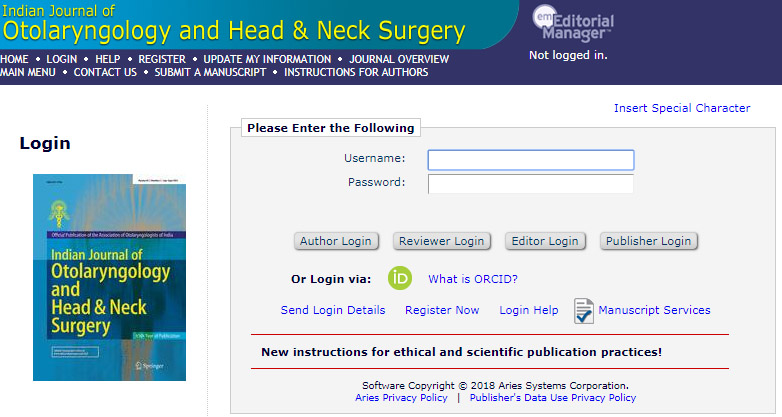
Below are some suggestions that may help if you're having trouble logging in to the system.
New Authors: Please click the 'Register' link from the menu above and enter the requested information. Upon successful registration you will be sent an email with instructions on how to verify your registration.
Note: If you have received an email from us with an assigned user ID and password, DO NOT REGISTER AGAIN. Just log in to the system as 'Author'.
Authors: Please refer to the Instructions for Authors (follow the ‘Instructions for Authors’ link in the menu above) for details and additional information on how to prepare your manuscript to meet the journal's requirements. Please log in to the system as 'Author'. Then submit your manuscript and track its progress through the system.
Note: All source files you upload will be automatically compiled into a single PDF file to be APPROVED by you at the end of the submission process. While the compiled PDF will be used for peer-review purposes, your uploaded source files will be transferred to the publisher for publication upon acceptance. For further information about requested file formats for text and illustrations please refer to the Instructions for Authors. You can also contact the Editorial Office via the ‘Contact Us’ link.
Returning Author: Please use the provided username and password and log in as 'Author' to track your manuscript or to submit a NEW manuscript. (Do not register again as you will then be unable to track your manuscript).
Reviewers: Please log in to the system as 'Reviewer'. You may view and/or download manuscripts assigned to you for review, submit your comments for the editors and the authors, and track the progress of your manuscripts through the system.
Note: Please click the 'Accept' or 'Decline' button as soon as possible after receipt of the email asking you to review a manuscript.
To Change Your Username And Password: Log in to the system and select 'Update My Information' from the menu above. At the top of the Update My Information screen, click the 'Change Password' button and follow the directions.
Forgot Your Password? If you have forgotten your password, please click 'Send Login Details' and follow the directions.What if I forgot my Username and/or Password?
If you forgot your Username and/or Password, the system can send you an e-mail that contains your Login Details.
- From the Login page, click the 'Send Login Details' link.
- Enter the requested information, and click the ‘Send Login Details’ button.
- If there is a matching record in the system, an e-mail containing your Login Details will be sent to you shortly.
- Note: For your security, your password may be reset before the letter is sent, depending on the publication’s configuration.
How do I change my Password? My current password is hard to remember, and I keep forgetting each time I try to login to the system.
- To change your password, log in to the system using your assigned Username and Password.
- Click 'Update My Information' on the main navigation menu. This will bring you to the user registration form.
- You can change your password on this page by entering a new password in the Password field. For security purposes, your password will always be displayed on this page as asterisks.
- Click the 'Submit' button at the bottom of the form. The next time you log in to the system, you will need to enter your new password. If you forget your password, the system can provide your Login Details via e-mail by clicking the 'Login' button on the main navigation menu, and then clicking the 'Send Login Details' link. You will be asked to fill in your email address. Once you submit your information, an email containing a link to reset your password will be sent shortly.
What does 'Or Login via:' mean?
If displayed, clicking any icon in this section tells the system to ask a third party to establish your identity through the user account you have on that site. This is sometimes referred to as 'Single Sign-On'.
- Do not fill in the Username or Password fields.
- Instead, click on the external site's icon to trigger 'Single Sign-On' using that site.
- You will normally be taken to that site and asked to sign in, but this step might be skipped if you are already signed in to the external system.
- Once you have signed in to the external system, you may be asked to give us access to your profile, depending on the system - this is necessary to return any ID we need to locate your user record.
- Note: you also need to have a User Record in Editorial Manager before you can log in, and this record must have previously been linked to the third party system by you for Single Sign-On to succeed. You can still request a Single Sign-On; the system will ask you to log in (or register) when it can’t find a linked record, and will then link the external site to your user record. You only need to do this one time for each external system in order to use it for Single Sign-On.
How do I know which User Role to select on the Login Page?
If you're not sure which roles you have, contact the journal office. Below is a synopsis of the function each role performs.
Author
- Make a new or revised submission
- Edit or Approve a submission
- Check the status of a submission
Editor
- Perform editorial office functions
- Perform editorial tasks
- Run performance reports
- Access System Administration
Reviewer
- Respond to a Reviewer Invitation
- Submit a Reviewer Recommendation on a submission
Publisher
- Perform production tasks
I serve as a Reviewer on several journals. Why can't I login to this journal as a Reviewer?
Even though you serve as a Reviewer for other journals, you may not be assigned a Reviewer Role on this publication. Click 'Contact Us' on the navigation bar at the top of the page if you would like to discuss this further with the editorial staff.
Any further Questions? Please click the 'Contact Us' link.